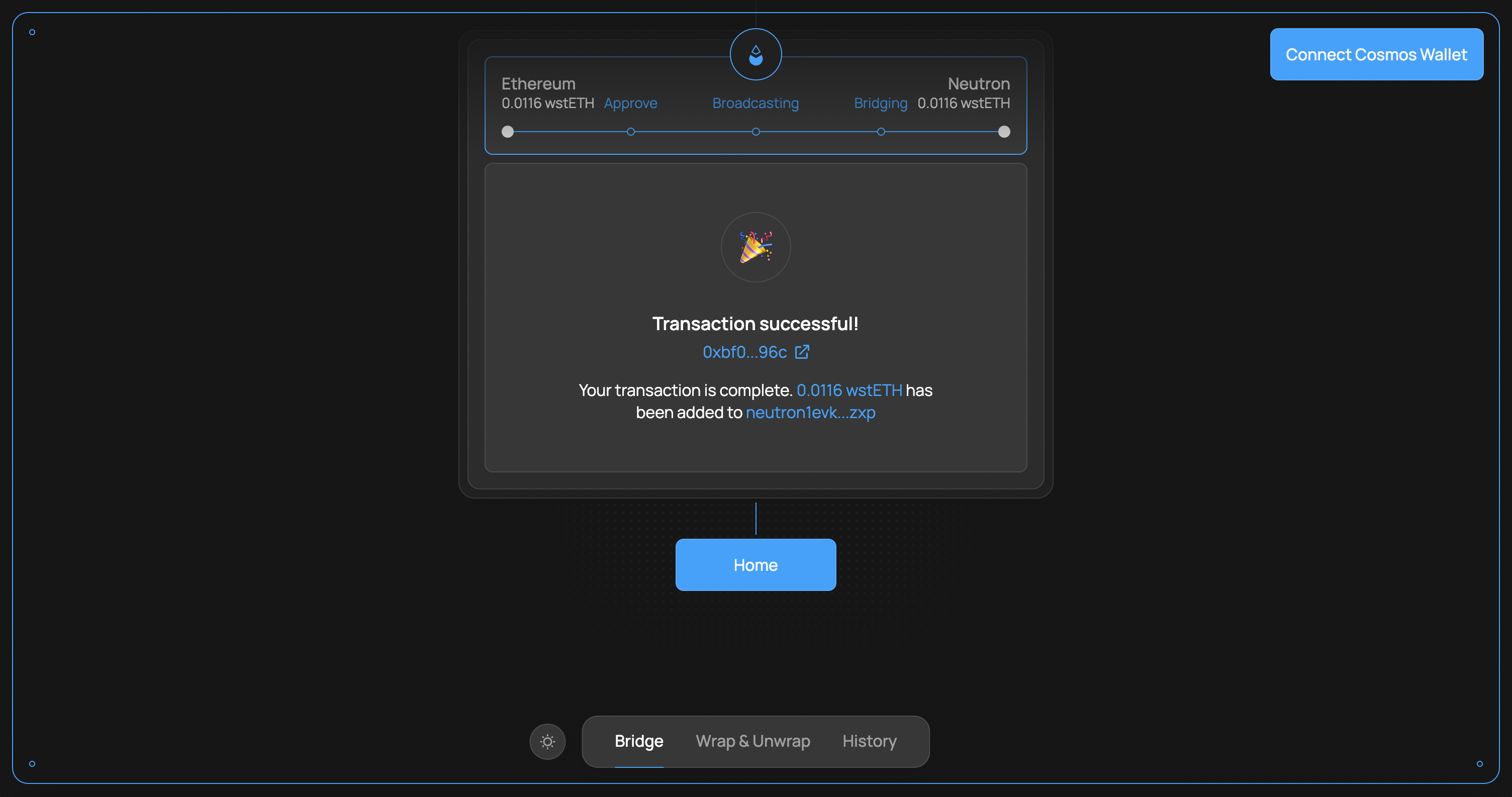Bridge wstETH to Neutron
Step 1: Head over to bridge.neutron.org/bridge
Now that we have wstETH on your Ethereum wallet, the next step is to bridge this to Neutron. We can do this using the official Neutron bridge.
Select "Connect Cosmos Wallet" on the top right to continue.
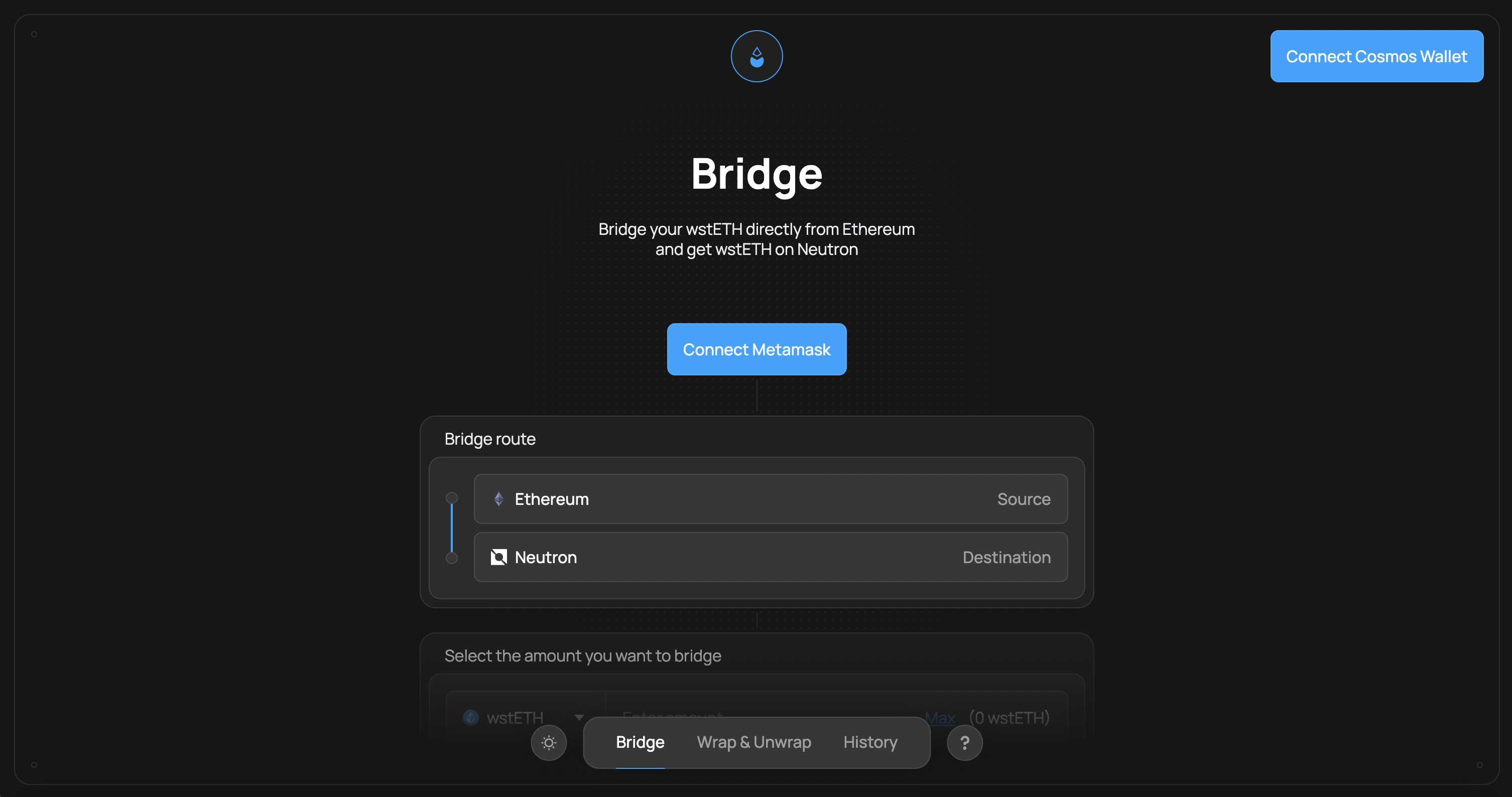
Step 2: Connect Cosmos Wallet
From the menu, select a supported wallet to connect.
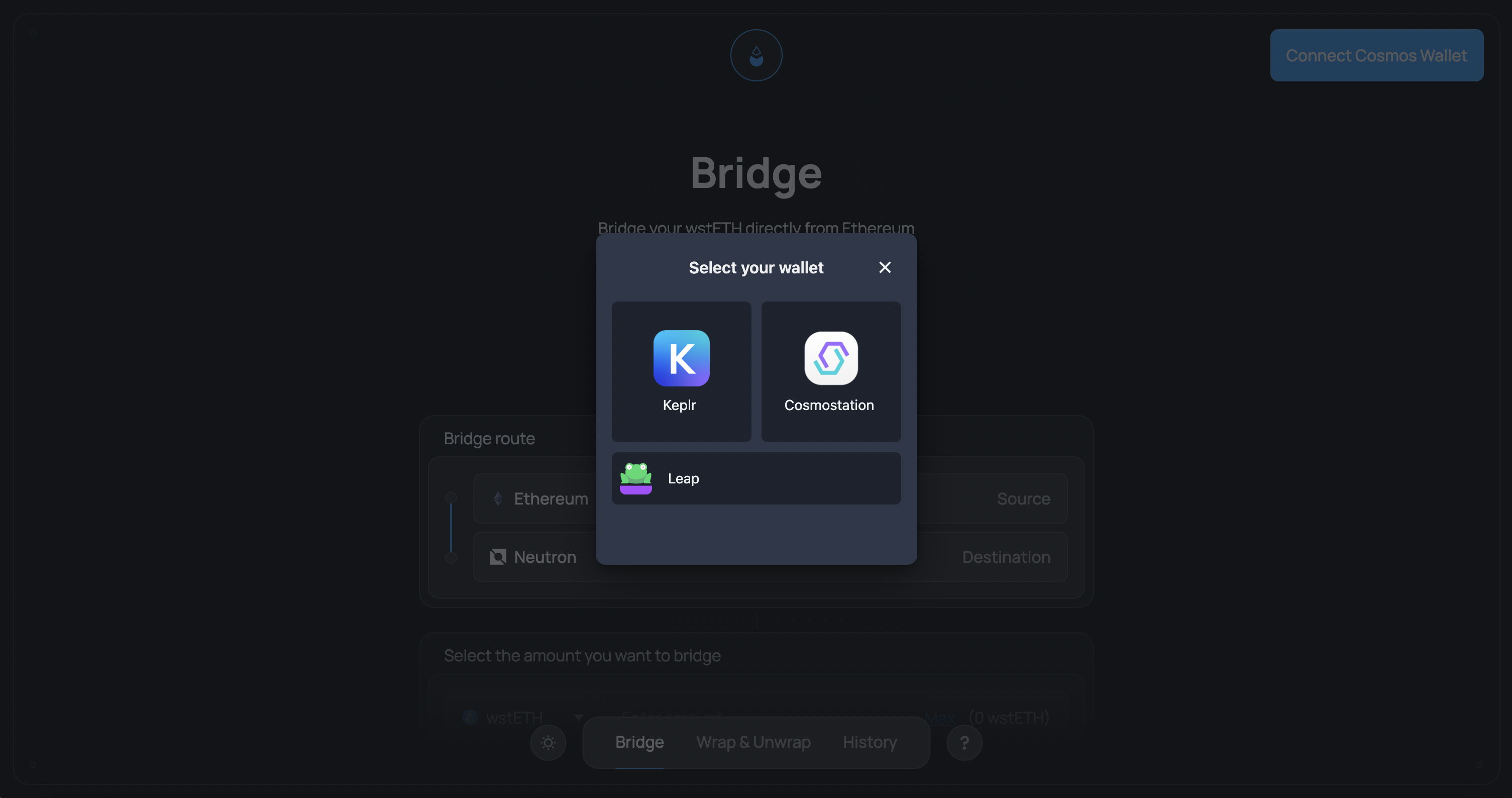
If this is your first time connecting, you will be prompted to approve the connection with your wallet.
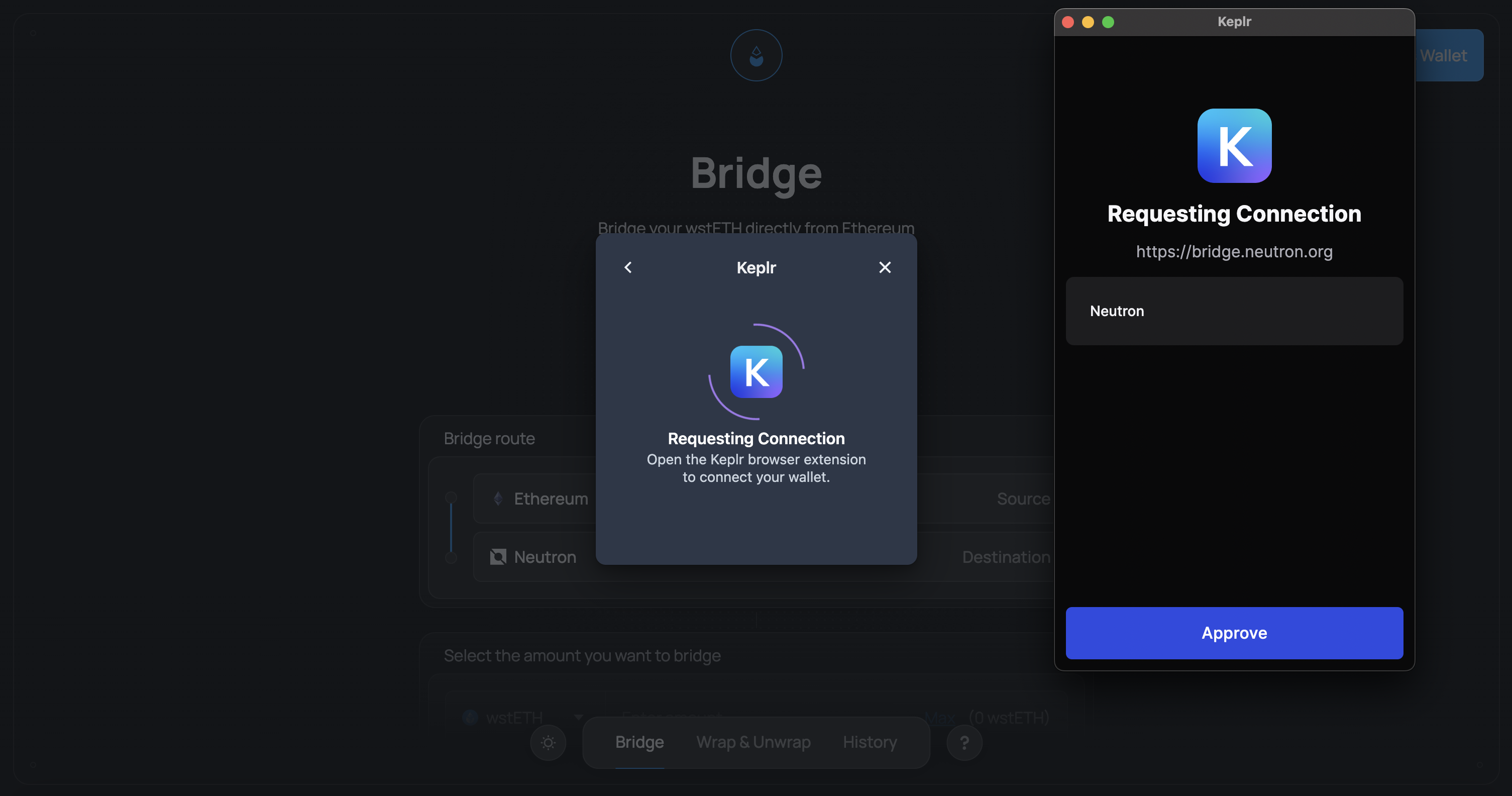
Step 3: Connect Ethereum Wallet
Once your Cosmos wallet is connected, we will want to do the same for our Ethereum wallet. Select "Connect Metamask" to continue.

You will be prompted to connect your Metamask wallet to continue.
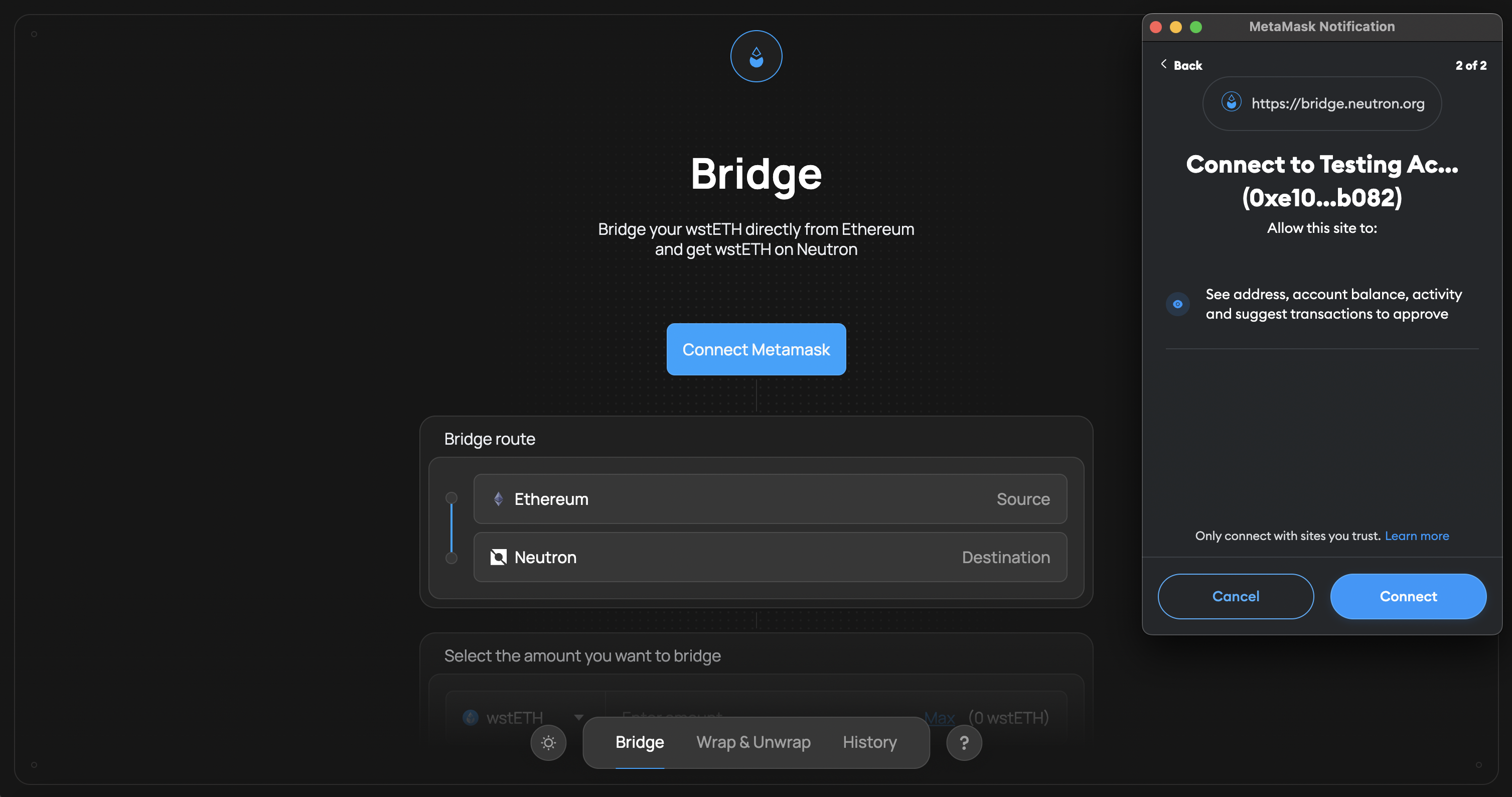
Step 4: Select Amount and Destination
Once both wallets are connected, you can select the amount of wstETH to bridge and fill in the destination address. Select "Sign Transaction" to continue.
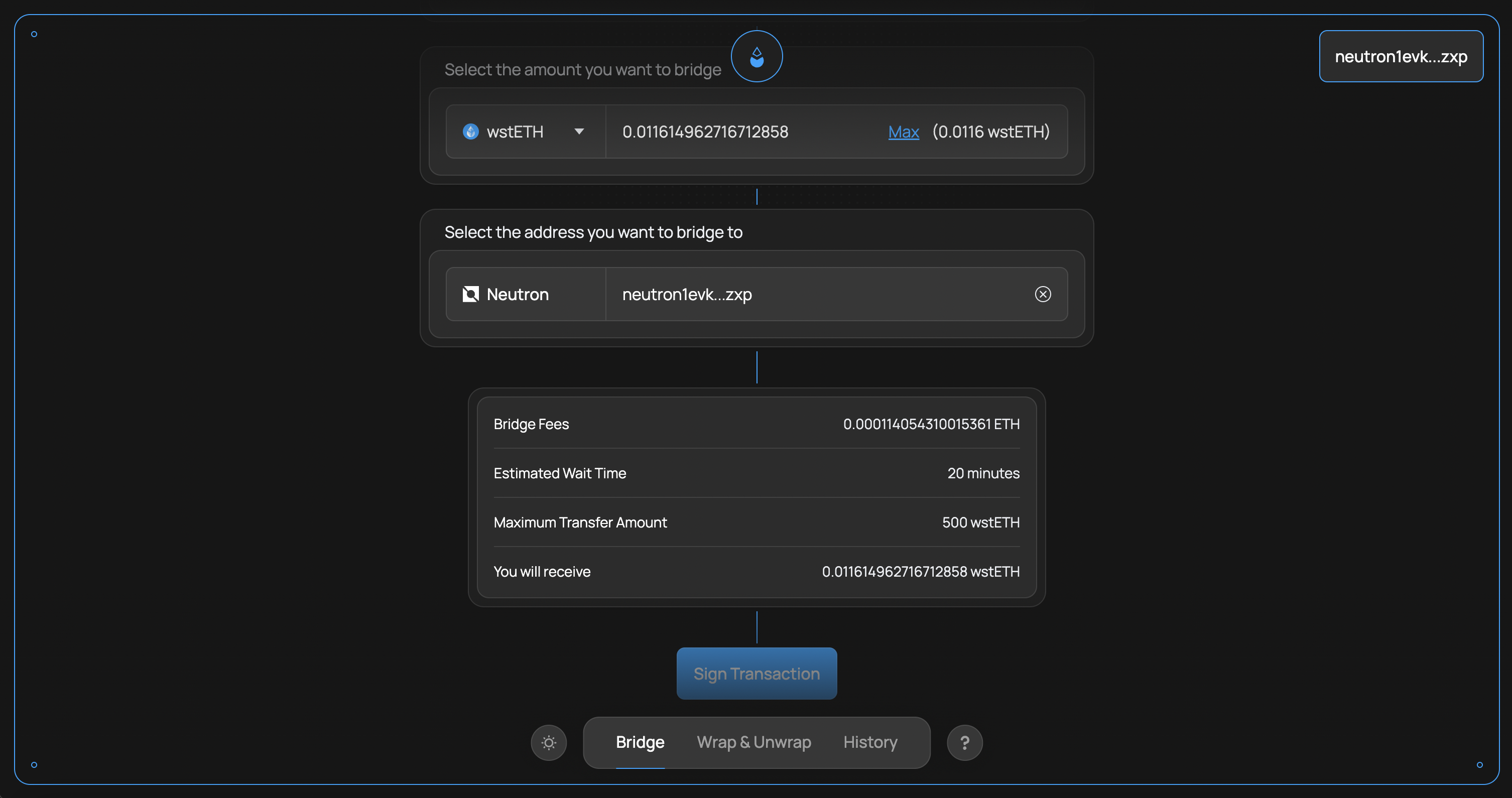
Step 5: Sign and Confirm Transaction
To complete the transaction, sign and confirm with your Metamask wallet.
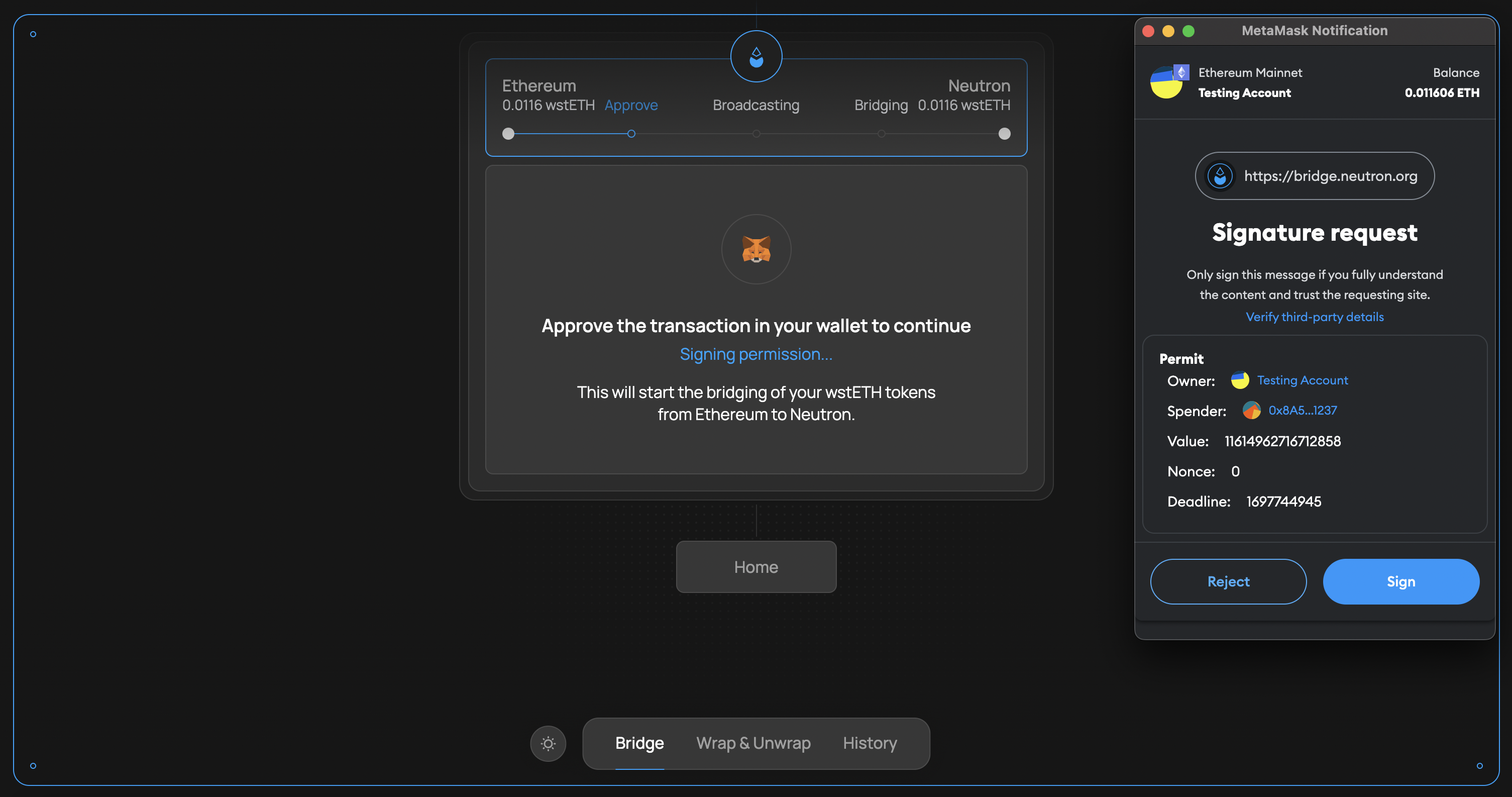
Step 6: Wait for Transaction to complete
After signing the transaction, you will be prompted that the transaction may take about 20 minutes to bridge. In the meantime, you can inspect your transaction using the provided link to the block explorer.
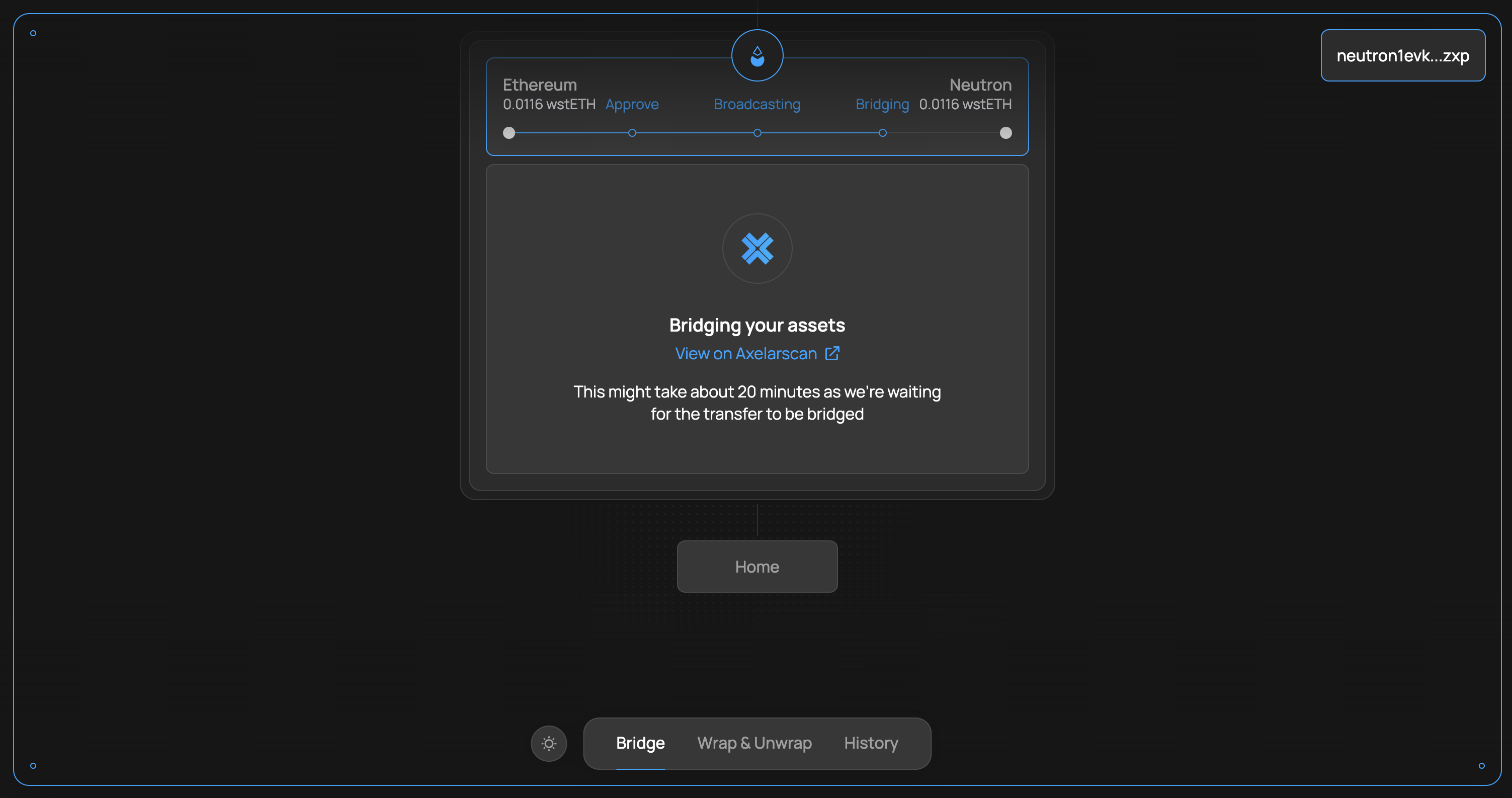
You will be prompted on your screen once the transaction is complete.