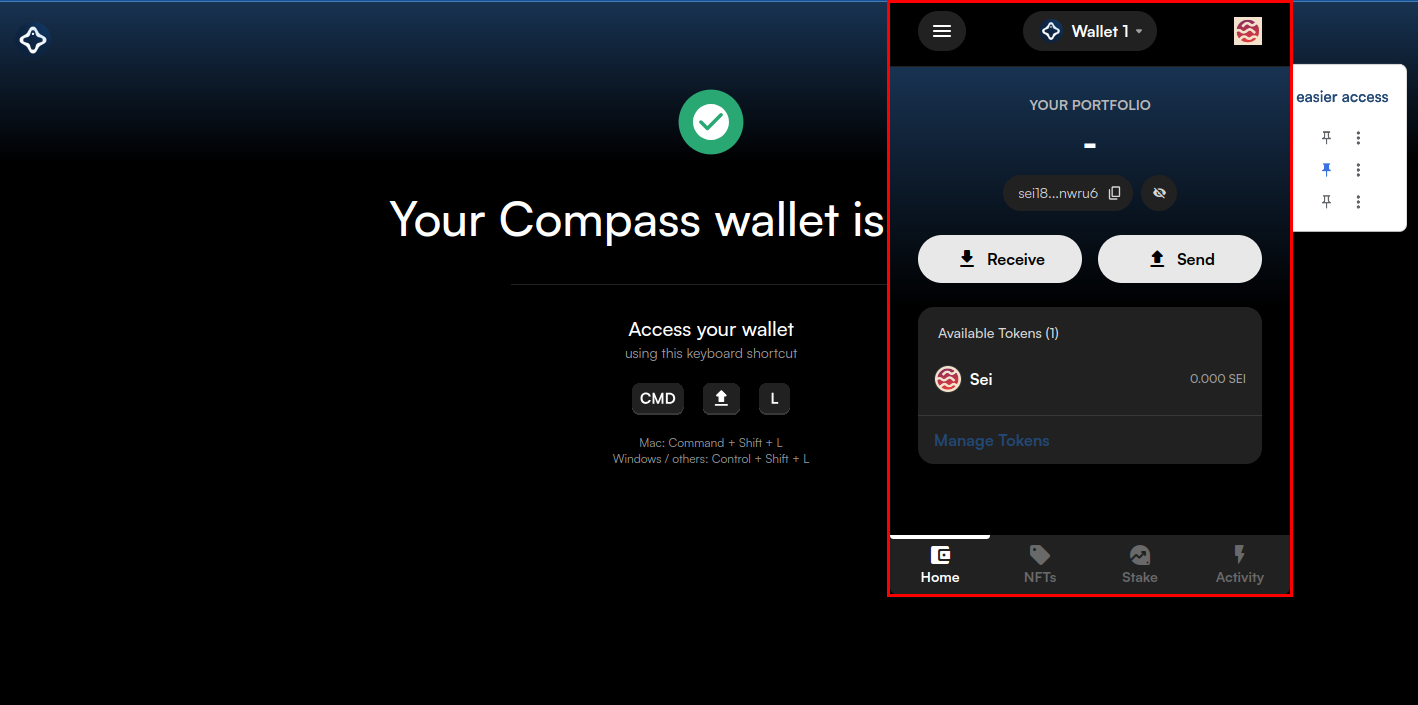Wallets
For transactions on the official Sei bridge (app.sei.io/bridge), the Compass wallet is the supported choice. This section will guide you through the initial setup of the Compass wallet.
Getting Started with Compass
Step 1: Download the Compass Wallet for SEI Chrome Extension
Navigate to the Chrome Web Store using the official link provided. Click on the "Add to Chrome" button to initiate the download and installation process.
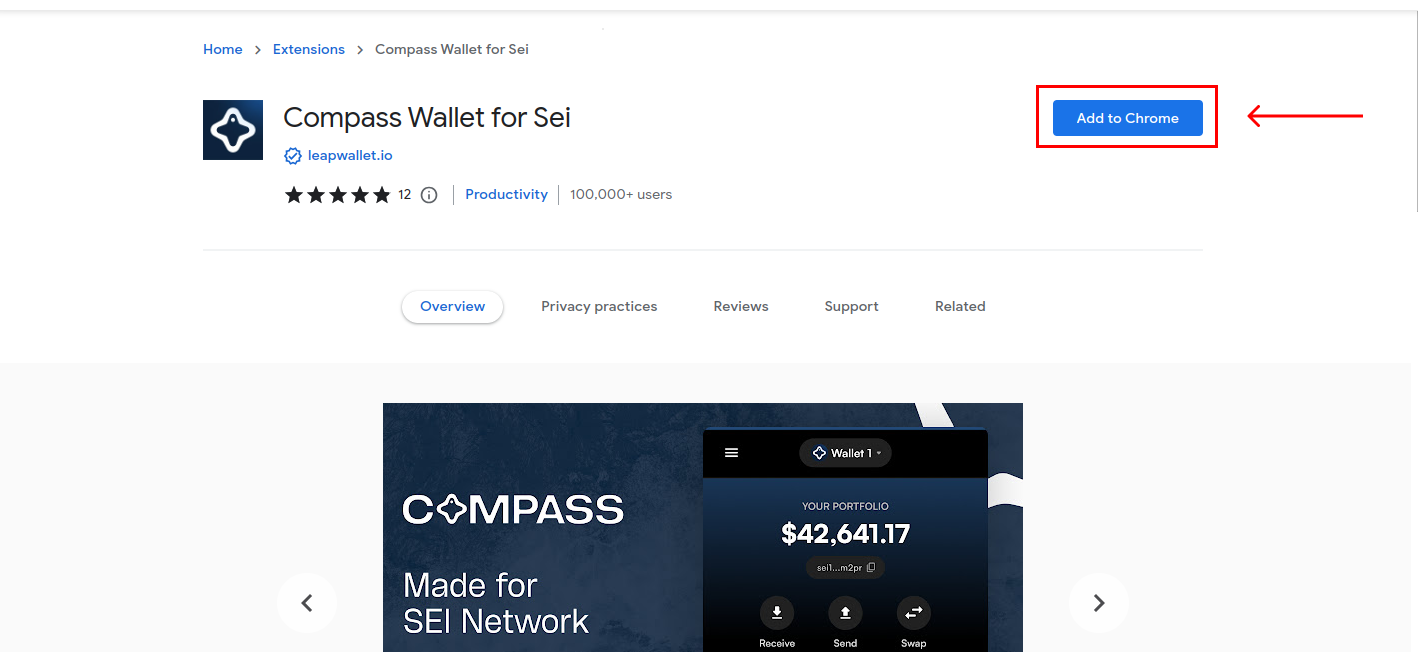
Step 2: Create a New Wallet
Upon launching the Compass Wallet extension, you will be presented with options. While you can import an existing wallet, this tutorial focuses on guiding you through the process of creating a brand new wallet. Click on "Create new wallet" to proceed.
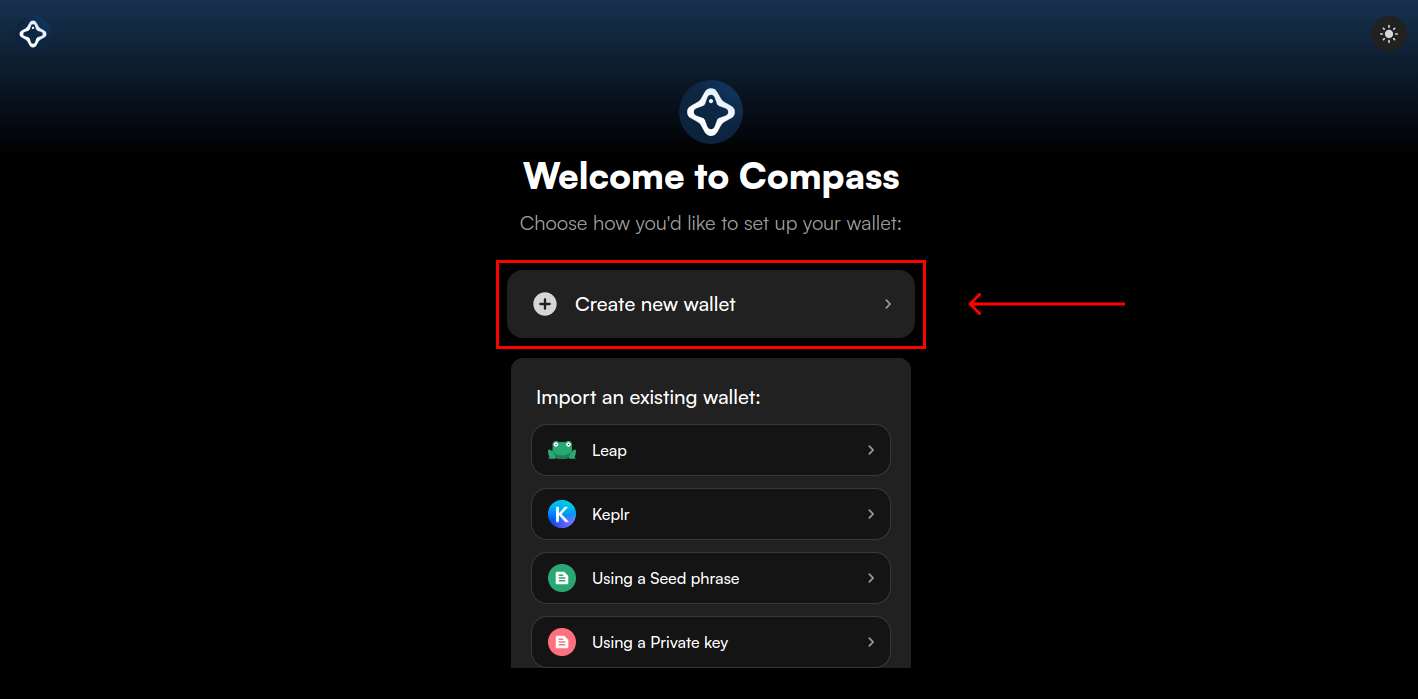
Step 3: Save Your Secret Recovery Phrase
A unique secret recovery phrase will be generated for you. It's essential to keep this phrase in a secure and private location, as it is the only way to recover your wallet should you forget your password or lose access.
Once you have stored it safely, select "I have saved it somewhere safe" to move on.
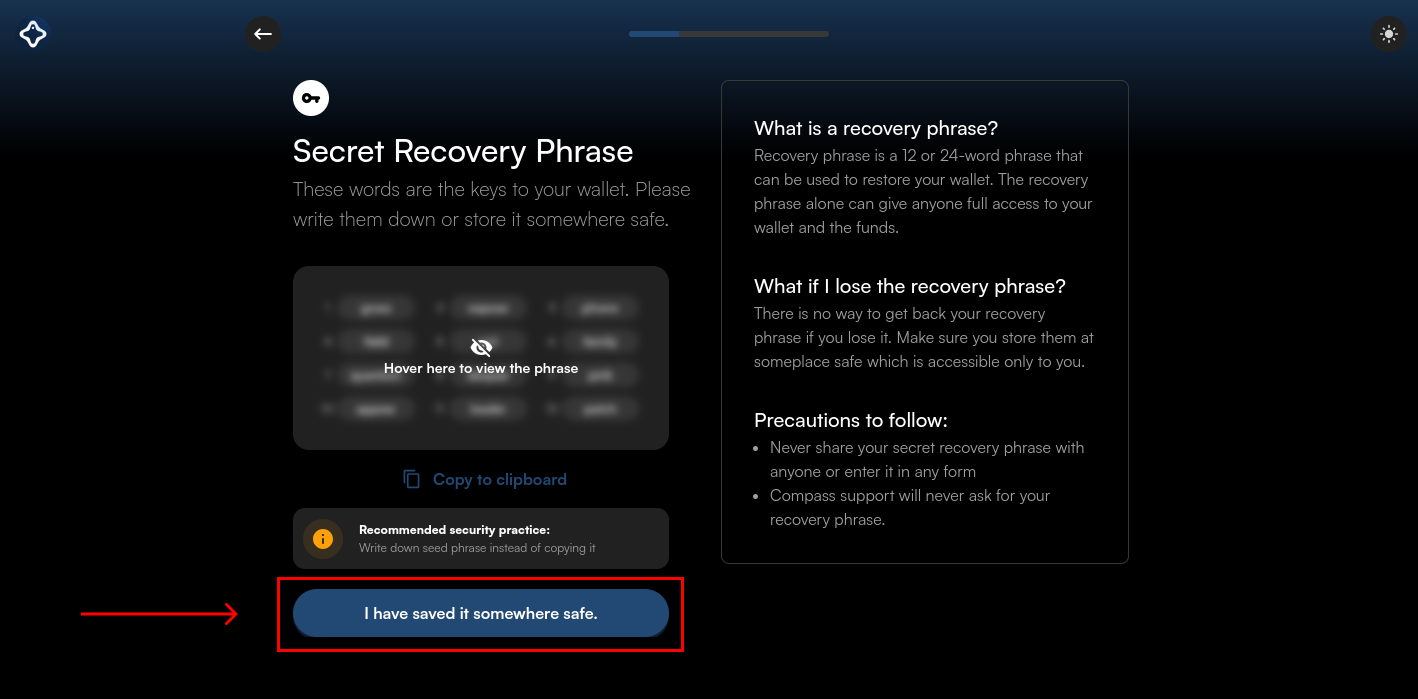
Step 4: Confirm Your Secret Recovery Phrase
To ensure that you have accurately saved your recovery phrase, you'll be asked to fill in the missing three words in the sequence. This step is crucial to confirm that you have noted down your phrase correctly.
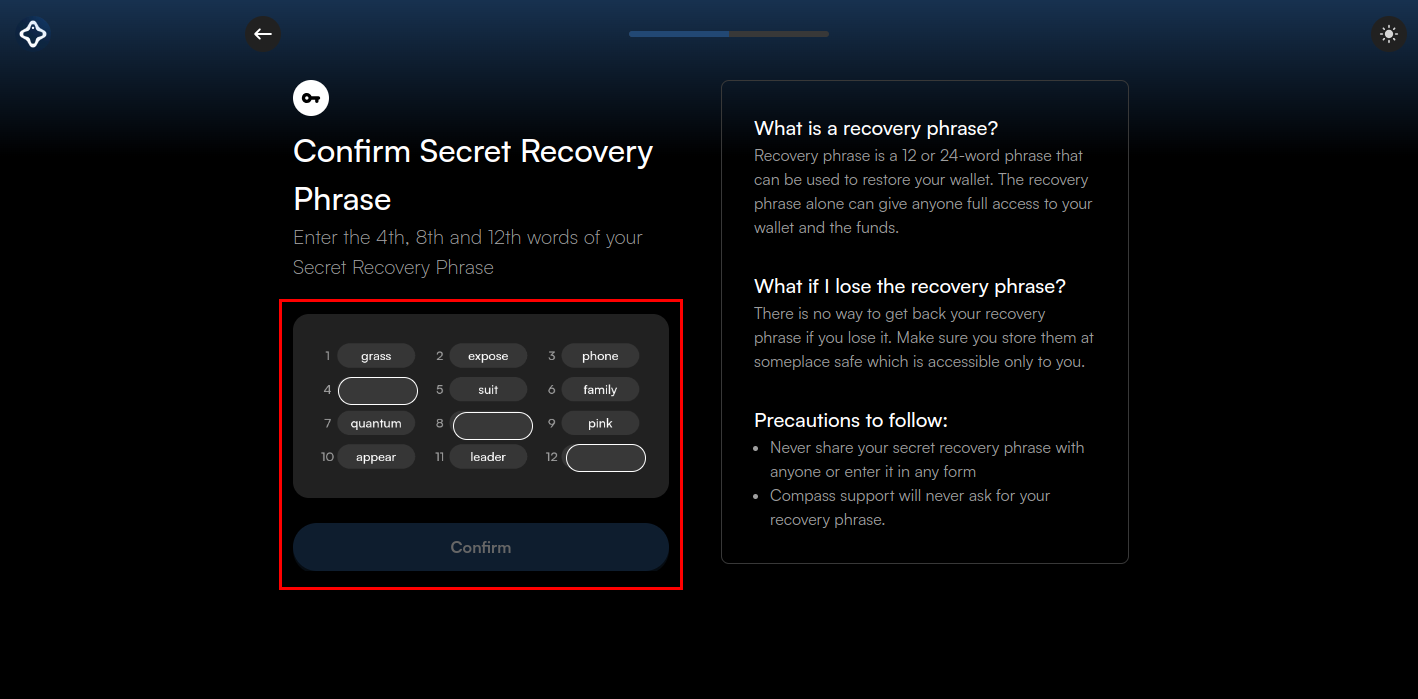
Step 5: Choose a Strong Password
You will now be prompted to set a password for your wallet. Enter your chosen password and re-enter it for confirmation. Ensure that your password is robust, combining letters, numbers, and special characters to enhance security.
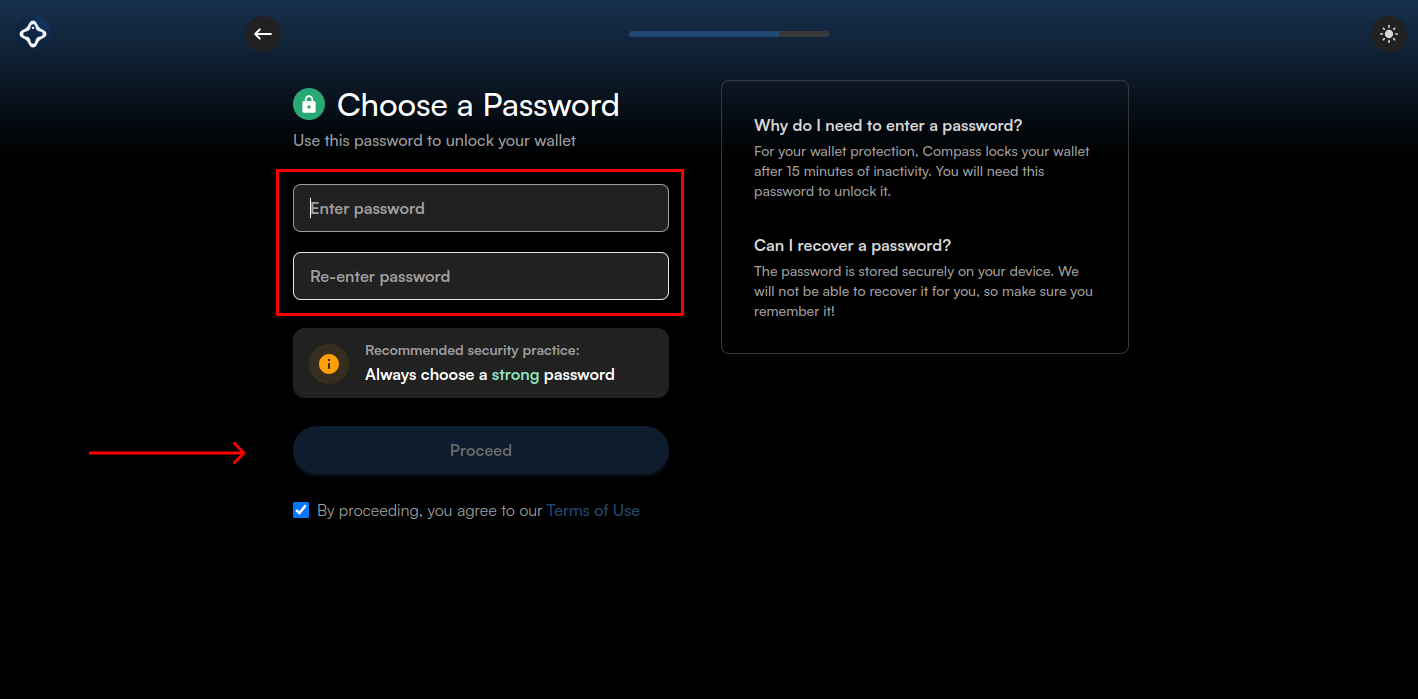
Step 6: Your Compass Wallet is Now Ready!
Congratulations on setting up your Compass Wallet! For quick and easy access, pin the Compass Wallet extension to your Chrome toolbar. This will allow you to access your wallet with just a click whenever you're browsing.
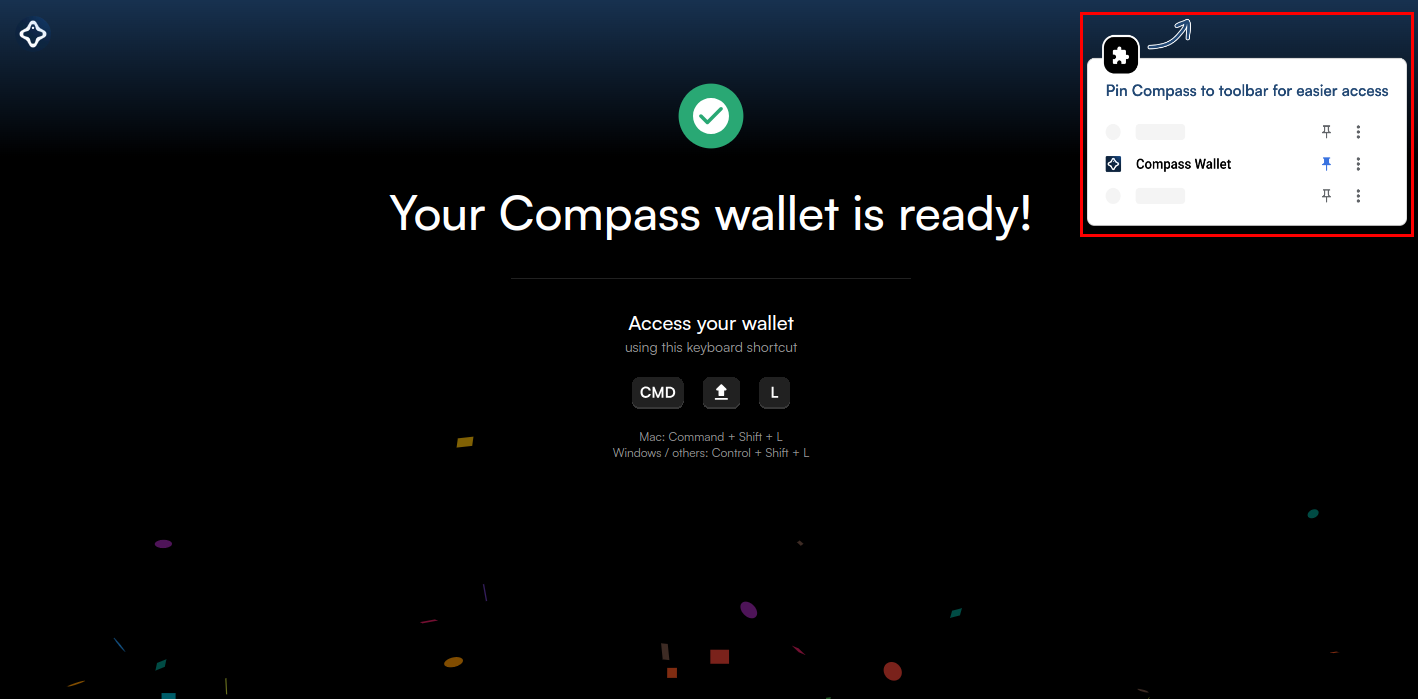
Step 7: Exploring Your Wallet Interface
Now that your wallet is set up, explore its various features and functionalities. You can check your balance, initiate transactions, and retrieve your wallet address.