Limit Orders
Step 1: Go to the Astroport Web App: https://app.astroport.fi/swap
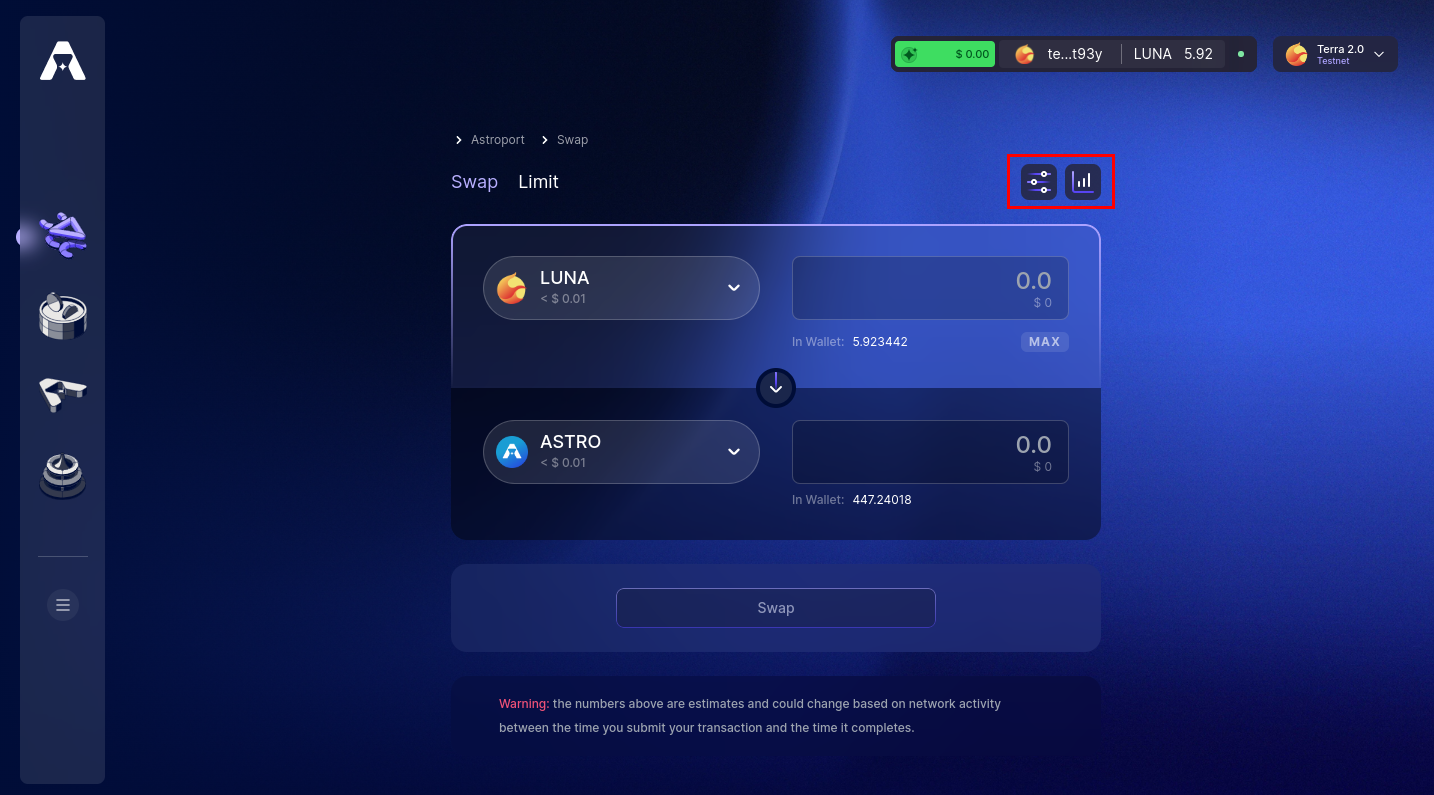
The default page for the Astroport Web App is already set to the swap tab. The widget on the top-right allows us to set our slippage for the swap.
Select "Limit" to move forward with Astroport's latest Limit Orders
Step 2: "Sell" Limit Order
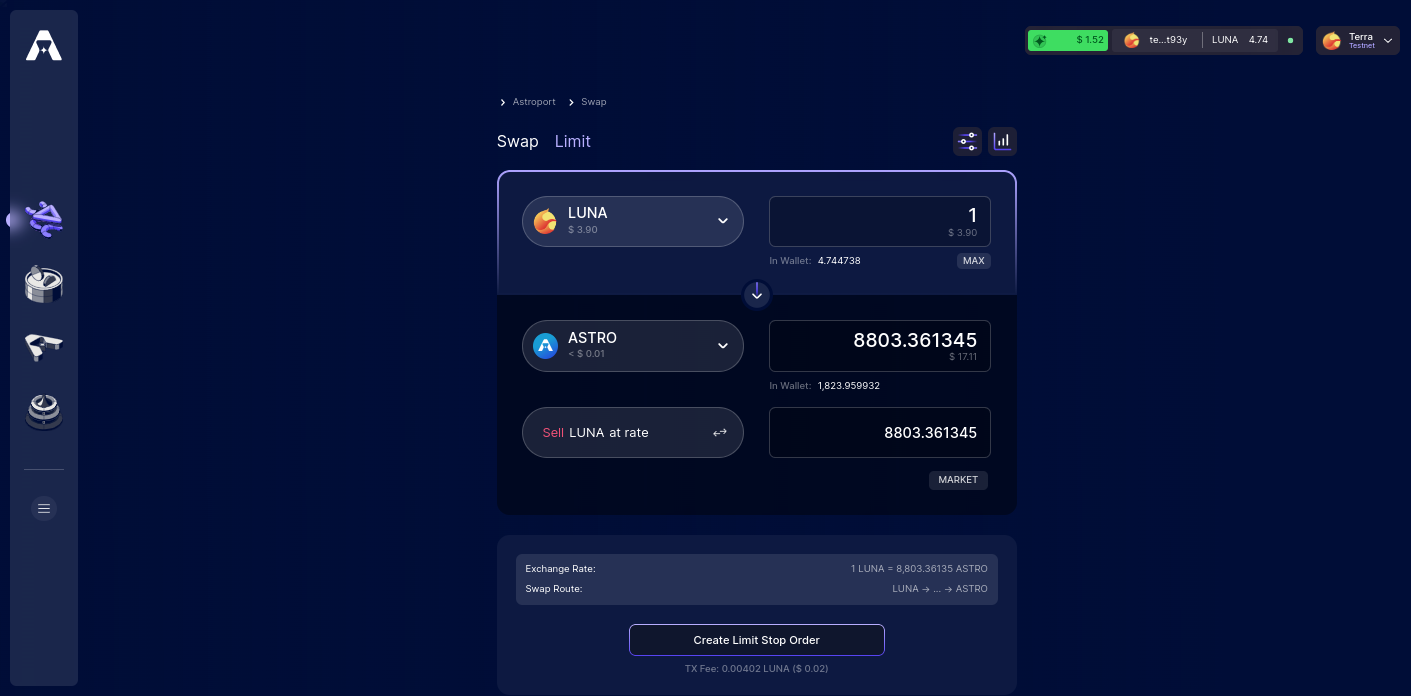
Explore Astroport's latest swap feature: Limit Orders. Limit orders allow you to buy or sell a certain asset at a specified price. For example, instead of selling LUNA at market price against ASTRO, we can set a limit order to sell LUNA when the value of LUNA relative to ASTRO is higher than the current market value.
Step 3: "Buy" Limit Order
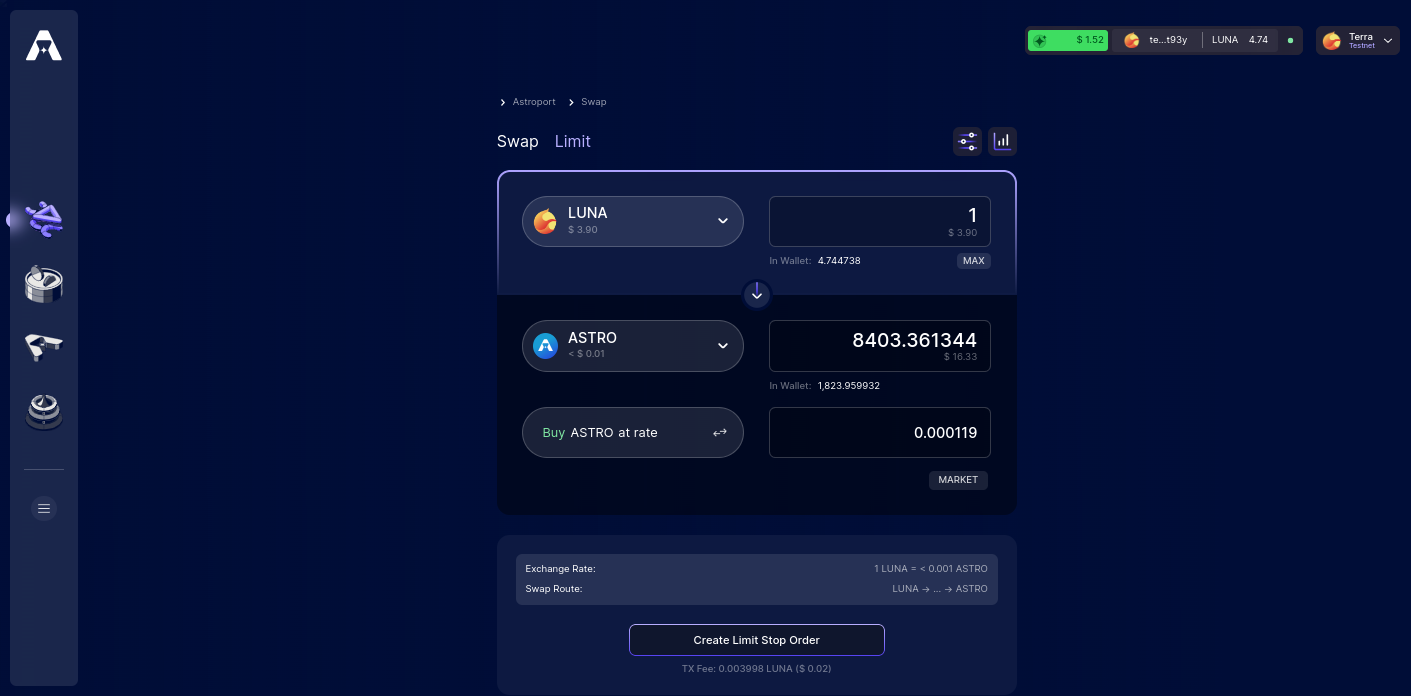
Buy side limit orders work very similarly. In the example above, LUNA is being swapped/sold for ASTRO. However, this is only done when the buying conditions for ASTRO are met, i.e. when ASTRO can be bought above market value relative to LUNA.
Step 4: Place Order
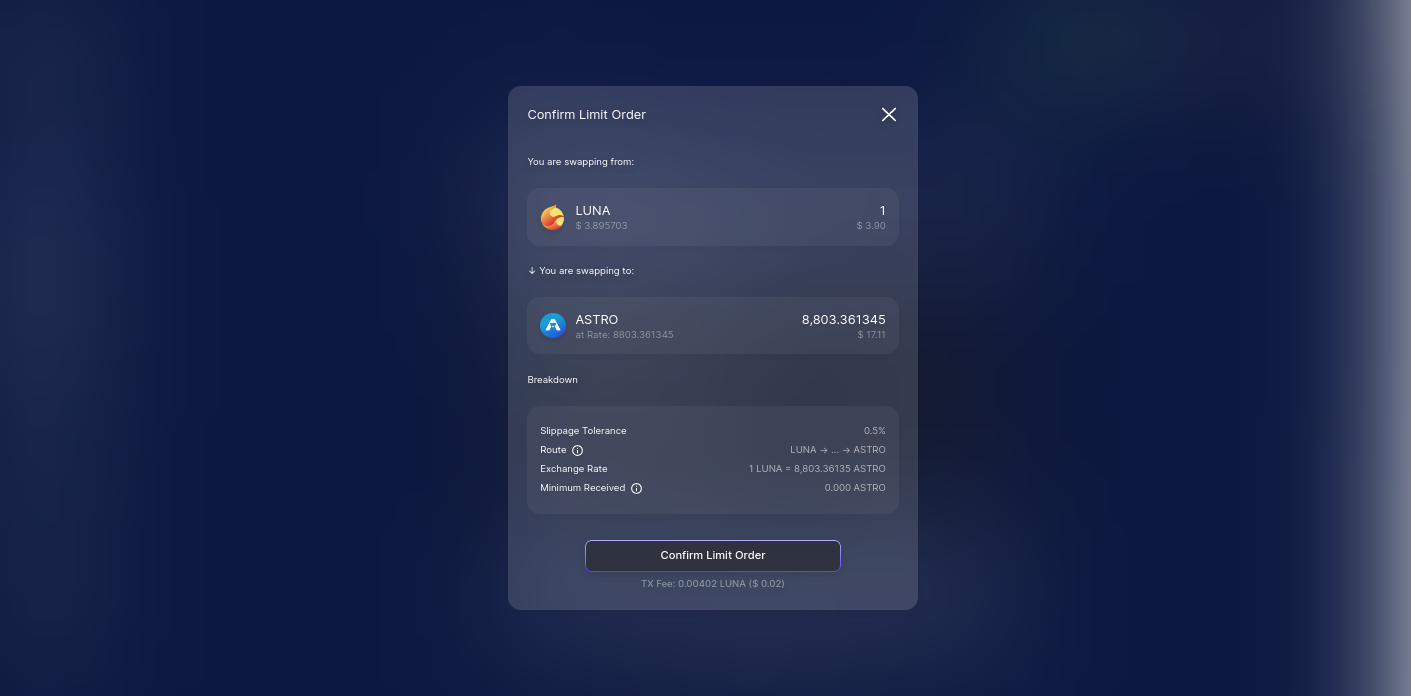
Once you've selected the limits for your order, select "Create Limit Stop Order" and "Confirm Limit Order" to continue.
Step 5: Sign and Confirm Transaction
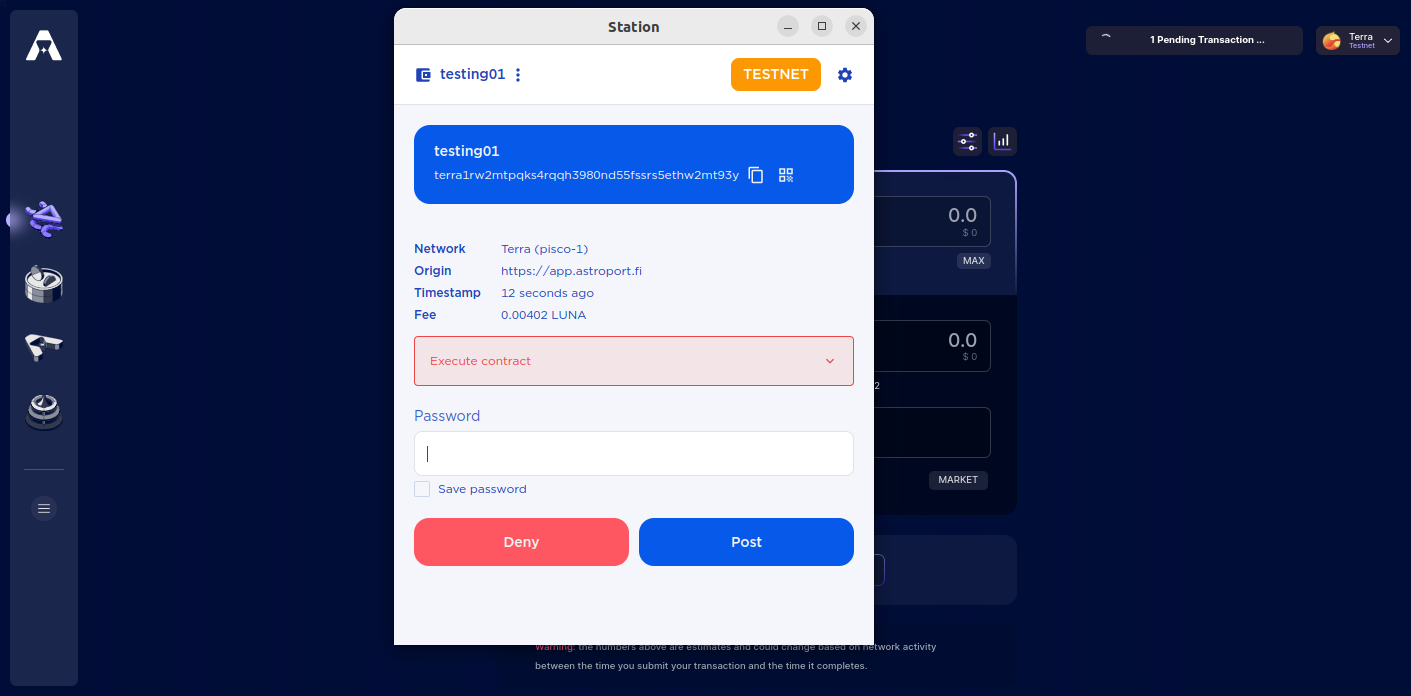
You will be prompted to sign and confirm the transaction with your wallet.
Step 6: Track Orders
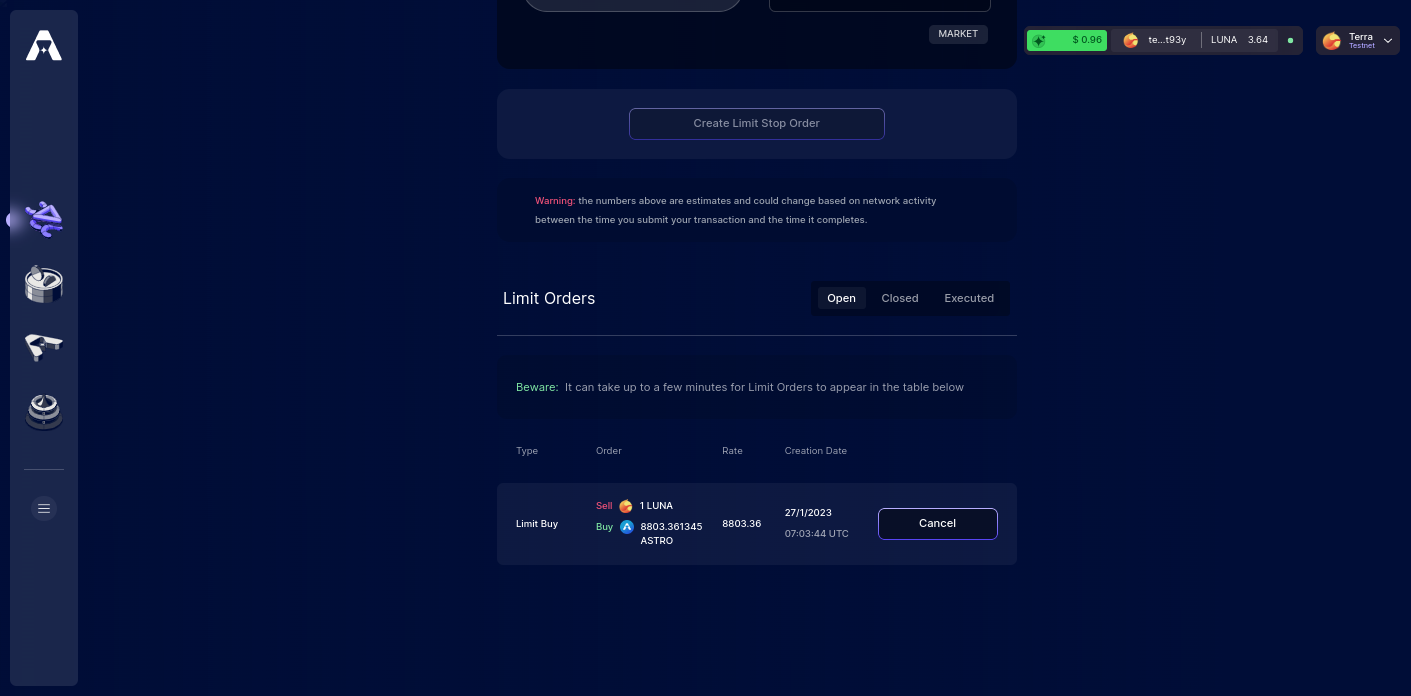
Once your transaction has executed, your limit order is ready and waiting to be filled. Check out your order details below the swap page.
Additionally, select "Cancel" if you wish to cancel the order before it gets filled.
