Terra Station
Step 1: Go to the Terra website: https://www.terra.money/
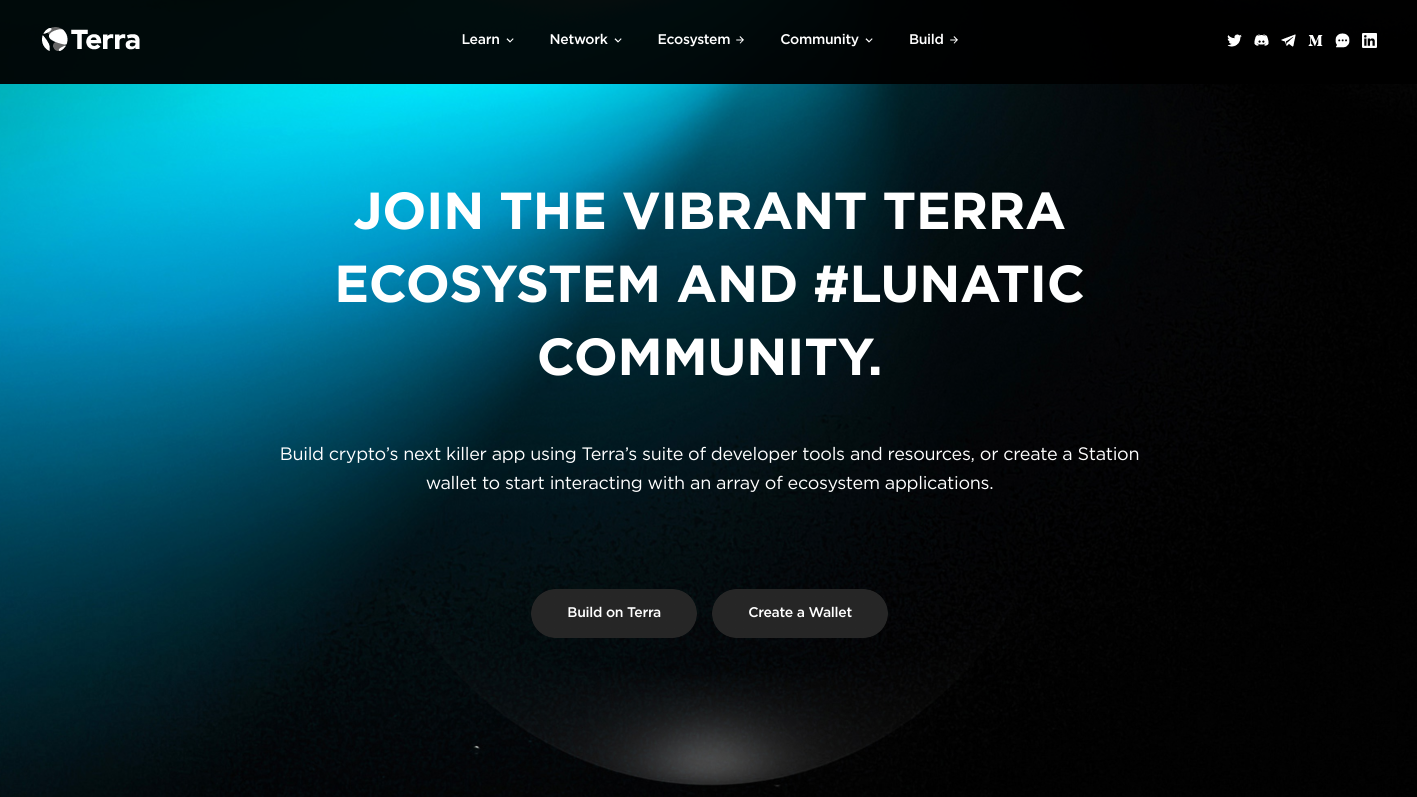
Scroll down until you see the "Create a Wallet" button. This will redirect you to https://setup-station.terra.money/
Step 2: Select the correct extension for your browser
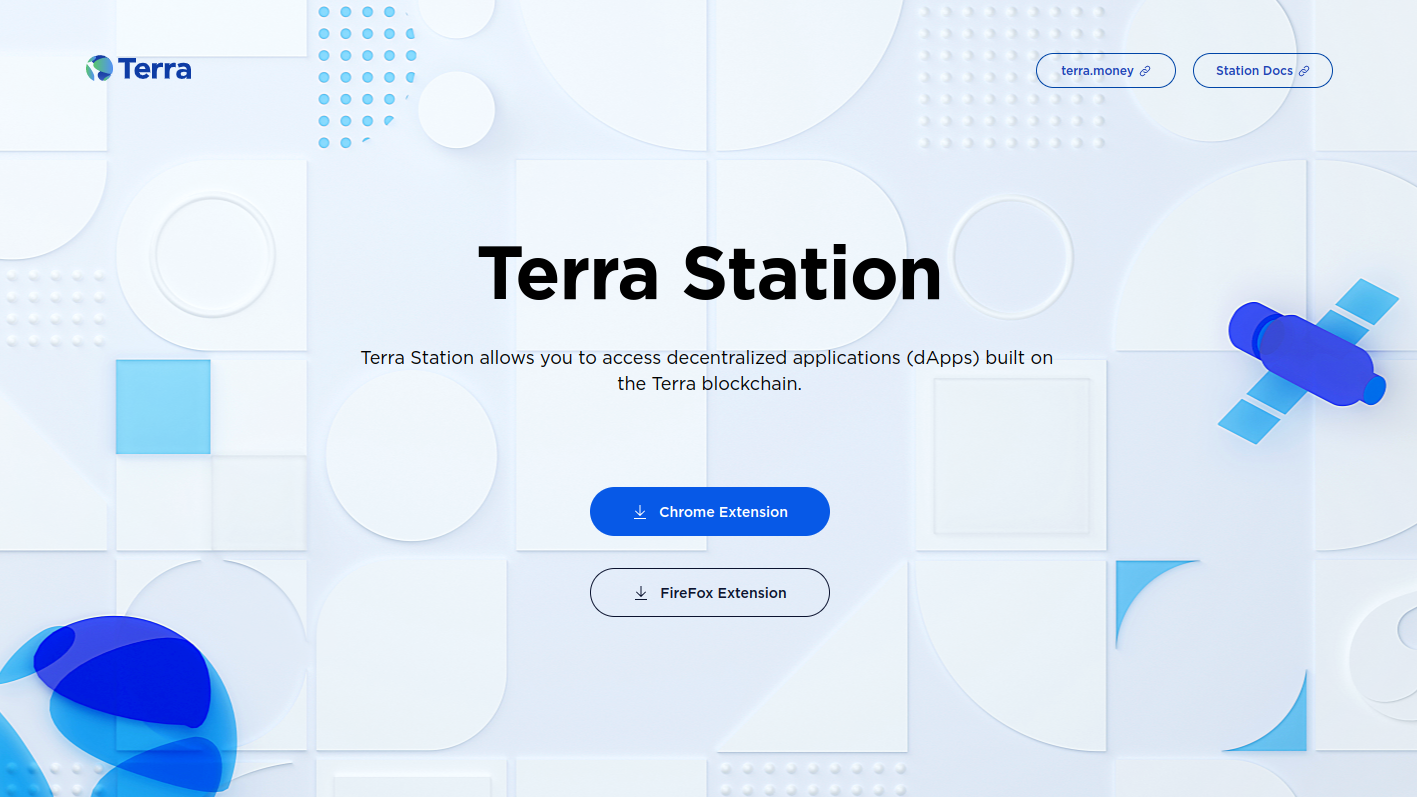
We will be using the Chrome extension for this tutorial. Once you select your extension, you will be redirected to the Chrome Web Store where you will be able to install the Terra Station web extension app.
Step 3: Install the Terra Station Web Extension
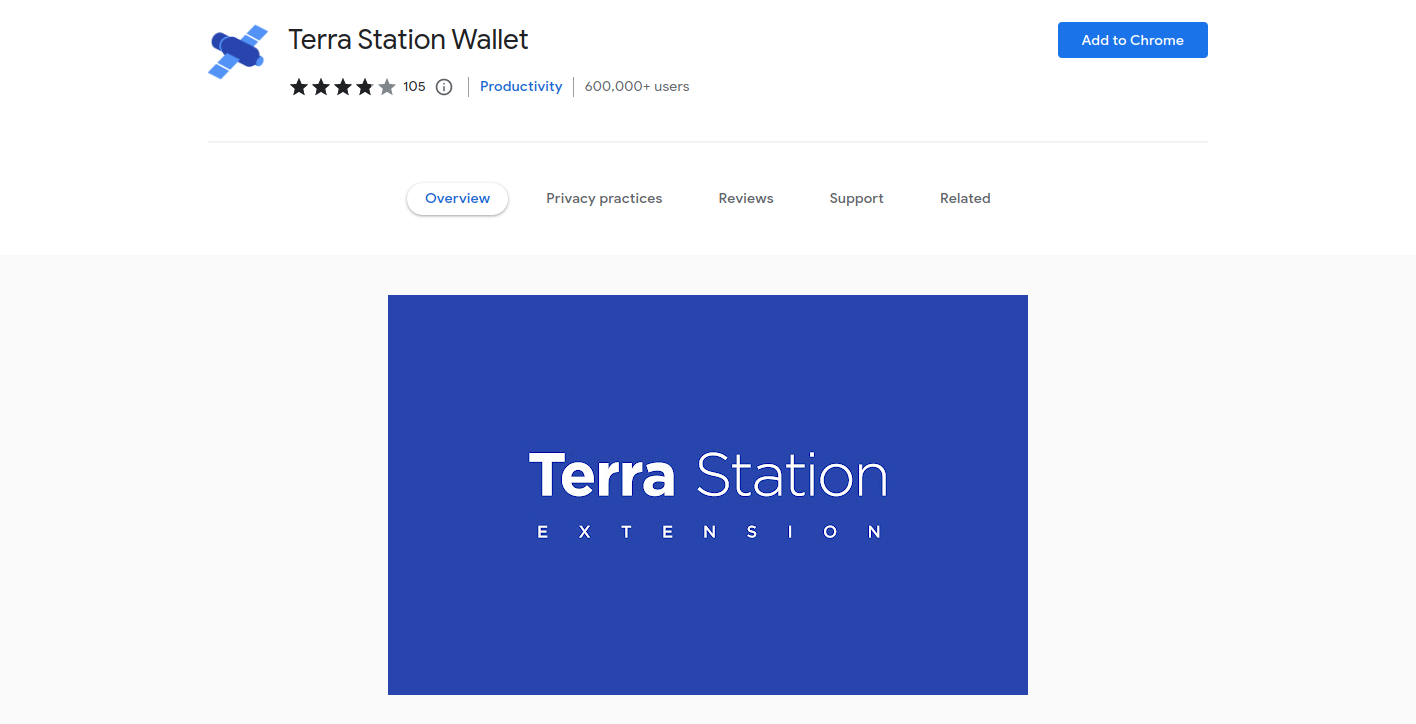
Click on "Add to Chrome" and install the web extension in your browser. After the extension is done installing, you should be able to select Terra Station under your Extensions folder on the top-right side of your browser.
Step 4: Creating a new Terra Station Wallet
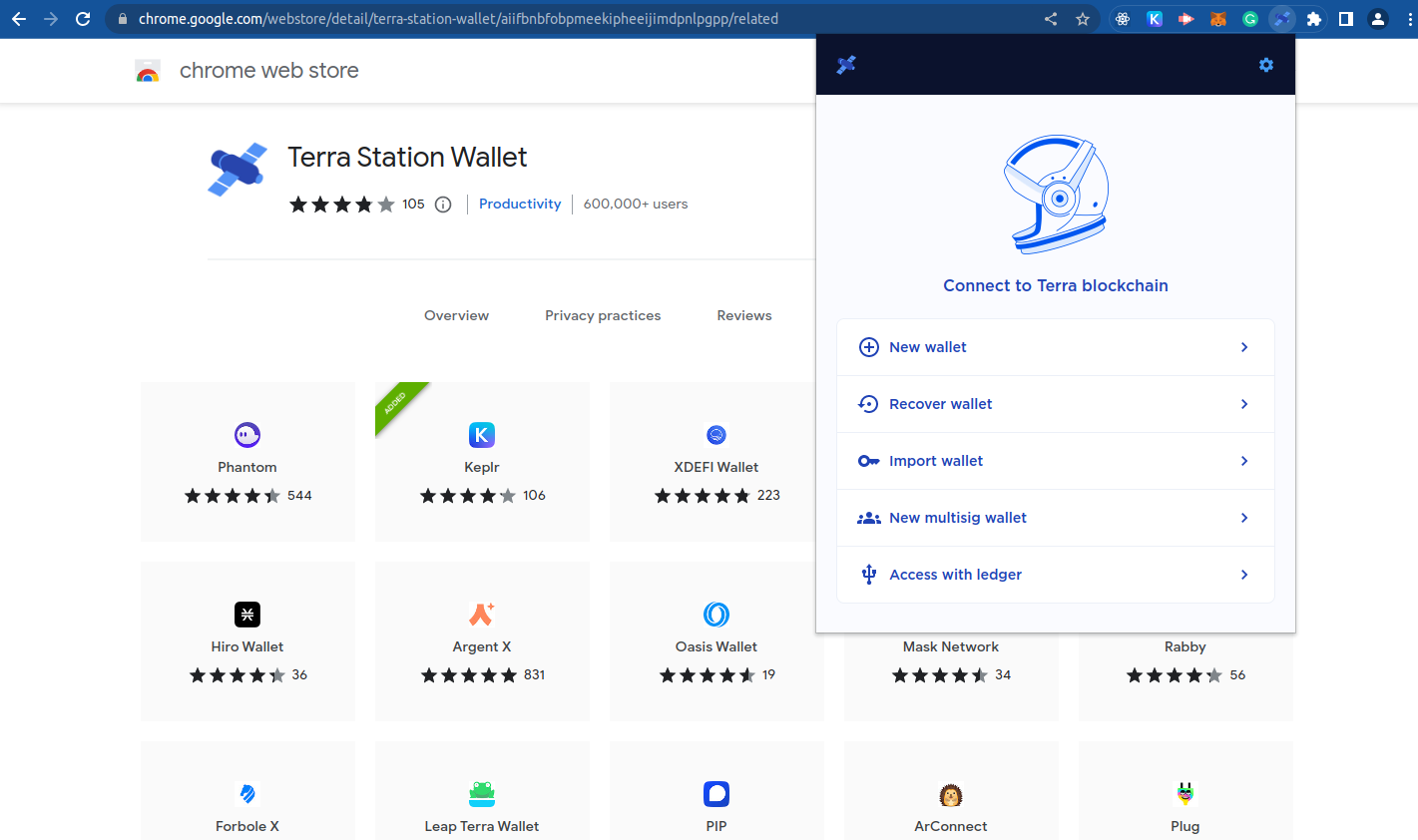
After you select the Terra Station extension for the first time, you will be given an option to either create a new wallet or import an existing wallet. For this tutorial, we will be creating a new wallet.
Step 5: Write down your Seed Phrase
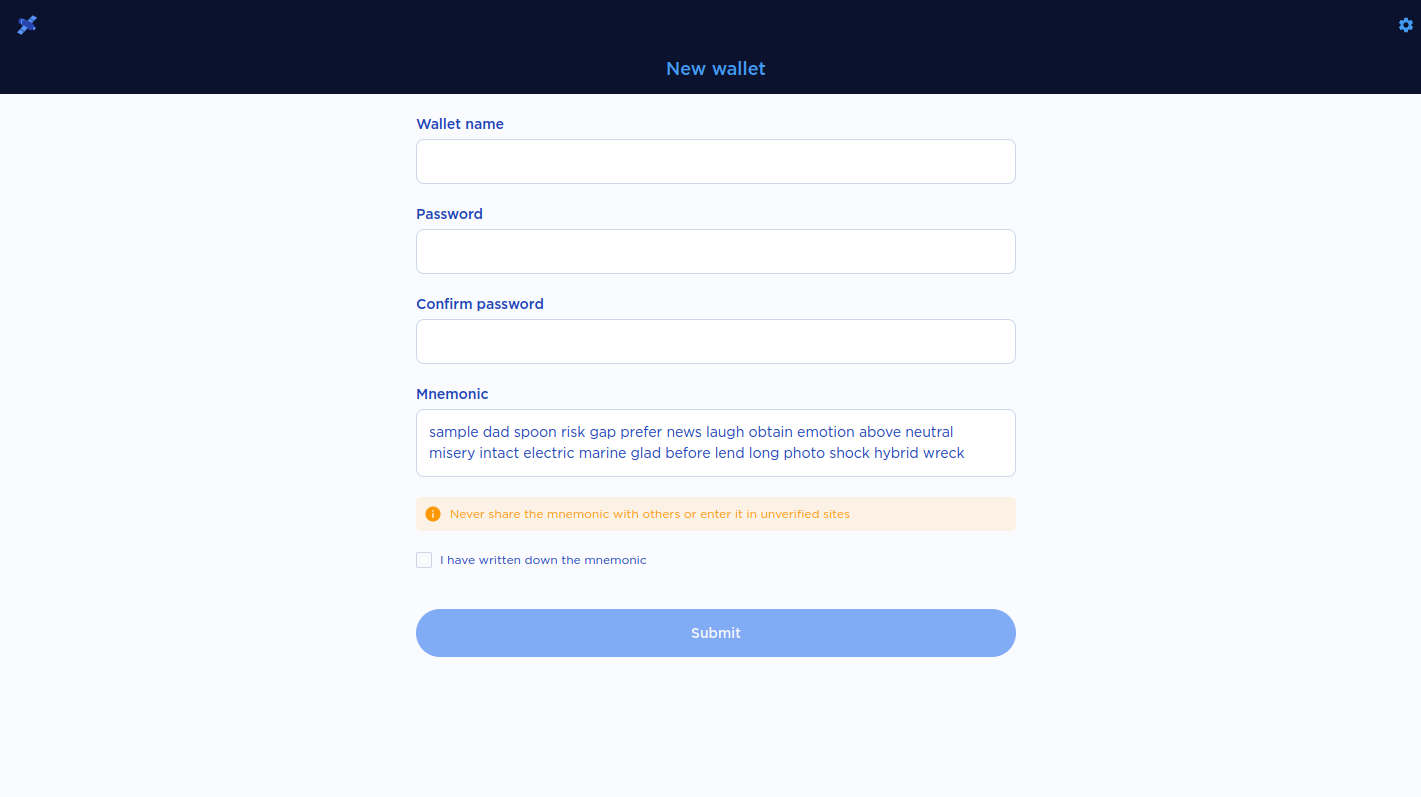
Choose a name and password for your wallet. Note your password down in a safe place as this will be required to log in to your wallet interface. If you lose your password, you can retrieve your wallet by importing your seed phrase.
Write the 24-word seed phrase down in a secure and private place and in the proper order.
Losing the seed phrase will lead to loss of the funds kept in the wallet. Do not share your seed phrase with anyone.
Once you've written down your seed phrase, click on "Next".
Step 6: Verify the Seed Phrase
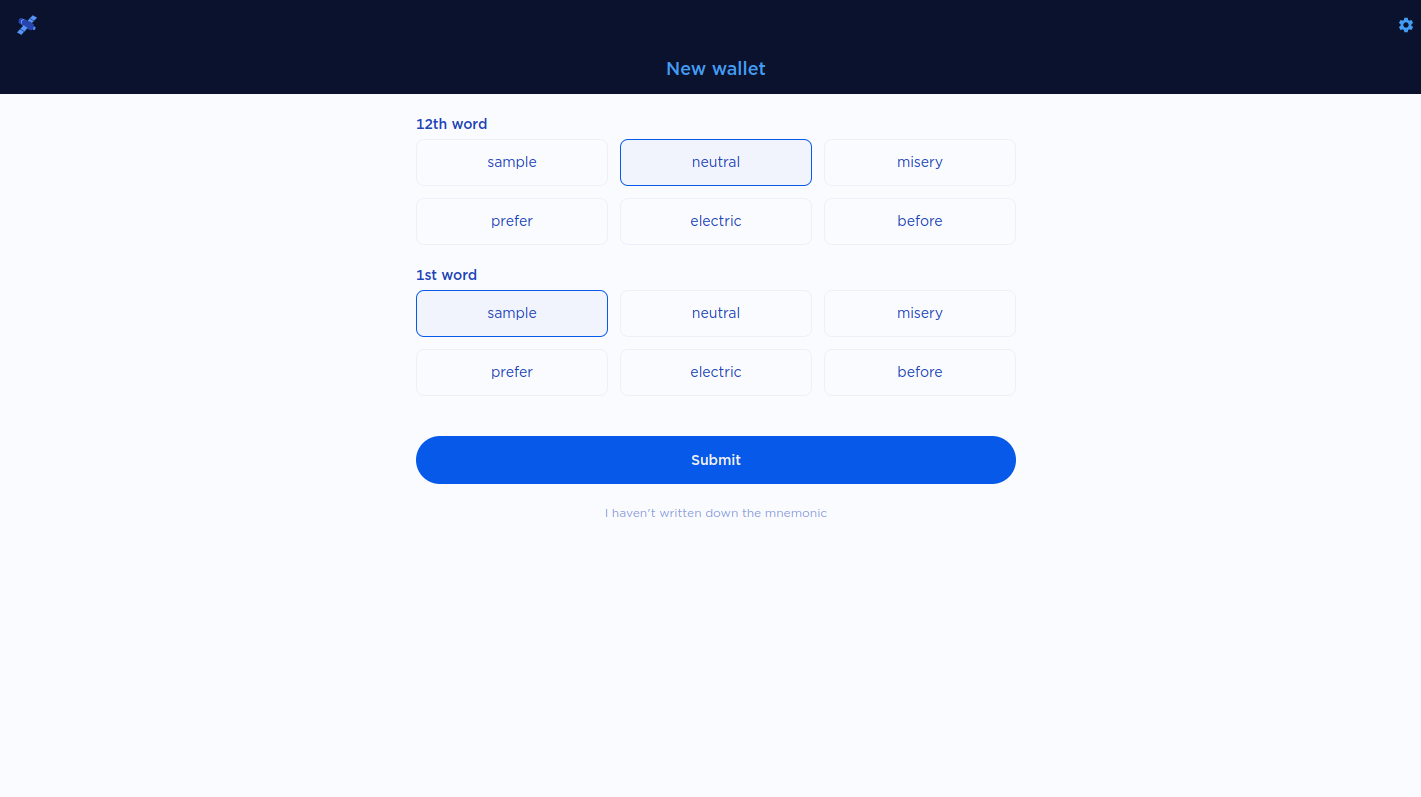
Verify the seed phrase by inserting the correct words in the right order. Once complete, click on "Submit".
Step 7: Congrats! You've created a Terra Station Wallet
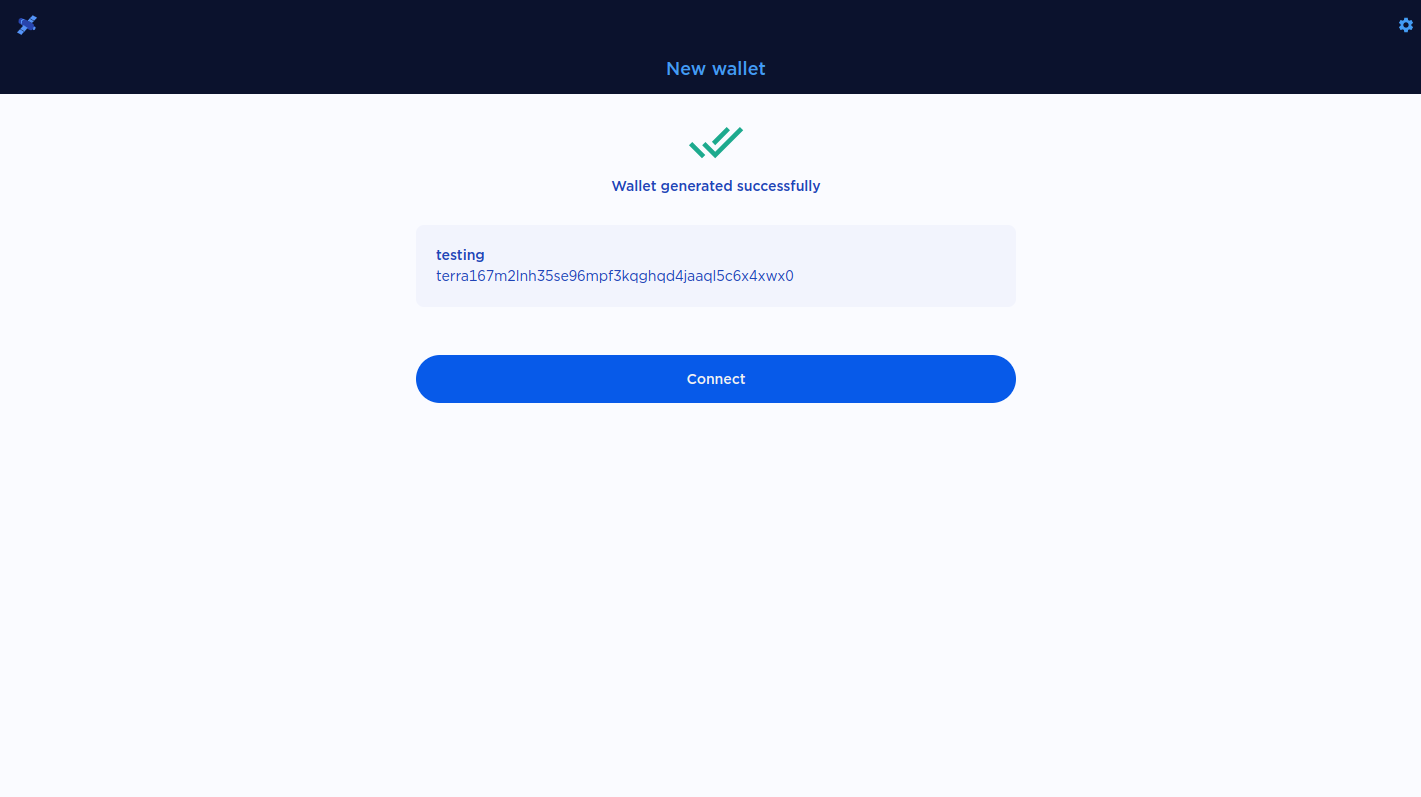
Your new wallet has now been created and is ready to go!
